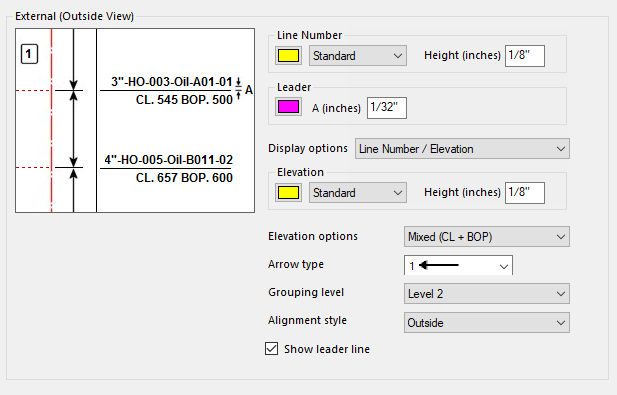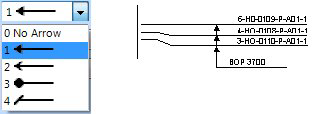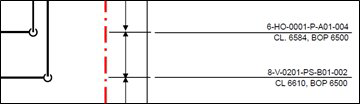| Line Number Label
|
The fields in this section define the display properties of the
Line Number label.
-
Color: Click the icon and select a color from
Color Table for the label text.
-
Text Type: Select a text type for the label from
the drop down list. You can click the "..." option at the bottom of the list to
display the Microstation Text Styles dialog allowing you to modify the text
styles if desired.
-
Text Height: Enter a text height dimension into
the field provided.
|
| Leader
|
The fields in this section define the display properties of the
Leader line.
-
Color: Click the icon and select a color from
Color Table for the label text.
-
Dimensions: Use the bitmap image to define the A
dimension in inches/mm.
|
| Line number display options
|
This displays the format which the external annotation for Line
number and Elevation is displayed. The following options are available:
|
| Elevation
|
The fields in this section define the display properties of the
Elevation label.
-
Color: Click the icon and select a color from
Color Table for the label text.
-
Text Type: Select a text type for the label from
the drop down list. You can click the "..." option at the bottom of the list to
display the Microstation Text Styles dialog allowing you to modify the text
styles if desired.
-
Text Height: Enter a text height dimension into
the field provided.
|
| Elevation Options
|
Determines which elevation style will be used. Select from the
following:
- Top of Pipe
- Centerline
- Bottom of Pipe
- Mixed (CL + BOP)
If mixed is selected, it will be displayed as Center elevation _
Bottom of pipe
|
| Arrow type
|
Select the group elevation arrow type from the list:
|
| Grouping level
|
The external pipe labels can be grouped if the neighboring labels
have the same BOP (Bottom of Pipe) elevation. There are three different level
options (1,2,3). Given the neighboring labels have the same elevation, Level 3
will make the labels group larger than Level 1. There are various situations to
make the groups for the external pipe labels when considering the BOP elevation
is the same. The default is Level 2 and it recommended for general use.
|
| Alignment style
|
This option defines the justification of the external pipe
label. The following options are available:
Outside: Displays the label to outside of leader
line as shown.
Inside: Displays label in middle of leader line as
shown.
|
| Show leader line
|
Enable this option to display leader lines for external
annotation as shown below:
When this option is not enabled, the external annotation appears
as follows:
|